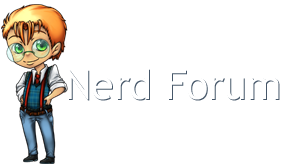Use F8 to get boot options, or a windows recovery disk.
Go to recovery options, open command prompt
type "notepad" and hit enter. Notepad opens.
File>open navigate to Windows\System32\drivers
find avgidsha.sys and the other avg.sys files around it. Right click>delete for each
Navigate to Program Files (x86) delete the AVG folder
Reboot
???
Profit.