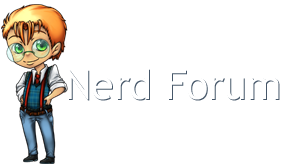This is a guide on how to take panoramic pictures in World of Warcraft, an amazingly popular MMO. Panoramic pictures are great for wallpapers, especially across multiple screens, posters, to use for stock photos on projects, etc. Making them isn't terribly difficult, and I'll go over the steps with you.
What you need
- A high res monitor - The higher the resolution, the less work it will be to get your desired size. I'll be doing this guide with a standard 1080p monitor.
- Good image editing software - I will be using Adobe Photoshop 5, but there are a few free panoramic softwares you can use for image stitching and import into GIMP.
- A powerful computer - You're going to be running WoW at above ultra settings through the console, this will bring even the most powerful gaming rigs to their knees, so we're not shooting for frame rates, just the ability to use all of WoW's graphics engine.
- Macros - There are a few macros to use, I'll get into these later.
- The first thing you're going to need to know how to do is hide your interface, you can do this with ALT+Z in game.
- You always want to scroll to a first person view, that way you don't have your toon in the screen shots.
- Remember to find a reference point in each screen shot. You want something that ever two have so you can line them up. A tree, building, rock, anything will do. (I'll show you a macro later to get around this, but it's still good practice)
 example 1.png 2.72MB
12 downloads
example 1.png 2.72MB
12 downloads example 2.png 2.95MB
24 downloads
example 2.png 2.95MB
24 downloadsMacros
I use two macros to bring the level of graphics higher than "Ultra" using console commands.
The first, I just name GFX1 is this:
/console overridefarclip 1 /console farclip 8000 /console horizonfarclip 10000 /console groundEffectFade 1500 /console groundEffectDist 500 /console groundEffectDensity 256
The second, GFX2 is:
/console detailDoodadAlpha 100 /console smallcull 0 /console gxDepthBits 32 /console characterAmbient 0 /console SkyCloudLOD 3 /console SpellEffectLevel 100 /console screenshotFormat TGA /console screenshotQuality 10
You can combine these into one macro if you want, I just keep them separate because I'm weird.
Now, to show you the difference. A screen shot at full ultra:
 ultra.png 2.92MB
31 downloads
ultra.png 2.92MB
31 downloadsHere's a screenshot after the first macro, notice view distance and ground clutter.
 gfx1.png 3.24MB
38 downloads
gfx1.png 3.24MB
38 downloadsAnd one after the second macro, There are no spell effects in use here, but you can see the cloud change. This also makes higher than normal quality screen shots (which I'm already using anyways)
 gfx2.png 3.25MB
32 downloads
gfx2.png 3.25MB
32 downloadsTaking the screen shots and putting them together
I use a third macro as well, to pan the camera and take a screen shot.
/run FlipCameraYaw(45) Screenshot()
Now that things look pretty, we're going to take some screen shots and upload them into photoshop. In total you should have 8 screen shots for a full 360* view. Normally, I'd also use the WoW Machinima tool to remove all the fog, but it hasn't been updated to 4.3 yet. Once loaded into photoshop, you're going to use the Automate Photomerge tool to put them together. Here's the location in CS5:
 photomerge.png 1.03MB
23 downloads
photomerge.png 1.03MB
23 downloadsThe photomerge tool is pretty simple. I find it best to just go ahead and open all the screen shots you want to use, then click "add open files." After that, just click "done" and let photoshop do the work. It could take some time depending on how powerful your computer is and how many screen shots there are.
 photmerge2.png 733.07K
28 downloads
photmerge2.png 733.07K
28 downloadsYou're going to end up with a picture like this:
 panorama1.png 10.09MB
36 downloads
panorama1.png 10.09MB
36 downloadsFinishing touches
Now we want to crop it out to a nice size and get rid of all the transparent areas. Mine ended up like this:
[
 panorama2.png 8.19MB
31 downloads
panorama2.png 8.19MB
31 downloadsAfter this, I like to play with the colors a bit to make things look interesting. I start with HDR toning, here's where it can be found:
 hdr.png 663.19K
16 downloads
hdr.png 663.19K
16 downloadsThese settings are never going to be the same twice. Spend a lot of time tinkering with them until you get a feel that you like for the panorama. Here's what I ended up using.
 hdr2.png 1.34MB
10 downloads
hdr2.png 1.34MB
10 downloadsI also play with the color balance a bit, you can find that option here:
 color ballance.png 1.43MB
16 downloads
color ballance.png 1.43MB
16 downloadsI ended up with this, but you can change everything to your tastes:
 panorama3.png 9.57MB
22 downloads
panorama3.png 9.57MB
22 downloadsTips
- Find an area that looks nice already, you can't polish a turd.
- It helps to take the 8 screen shots, then lift or lower your screen 50-75% and take 8 more for a bigger panorama.
- Avoid moving things if possible, try to keep other players out of your shots
- Look around the area first, decide what's the best point to take your panorama.